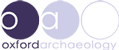Instructions
The users can browse the data in a simple tabular form by going to the browse page. Users may refine their query by using the Query builder facility, which allows them to add or remove multiple search criteria.
Tabular view
The table displays only a few columns of data. To see the details of a certain record, the user has to click on "details" which will bring up all the data stored in a separate window.
Each column can be resized by dragging sideways the associated handler. The handler is located close to the rightmost edge of each column's header. When the mouse pointer is over it, the pointer will change to a left-right arrow indicating that dragging is possible there. Click on it, move the mouse left or right by holding the button down and release when the size is convenient
The data in the table can be sorted by each column. Click on the arrows pointing up and down on the left hand side of the column header and the data will be sorted by that column descending at first. Click on it one more time and the data will become ordered ascending by that same column. Click a third time to remove the sorting by this column. The up-down arrows will display the sorting order activated accordingly.
Under each column header, there is a text input box where users can enter search criteria for that column. When some text is entered here, the table will display only the records that match the criteria. Either click on the blue filter on the right hand side or remove the text to display once more all the data.
Query builder
The query builder has also a tabular view section of the data. The tabular view has the same features as on the browse page, but without the filter input boxes. However the data can be sorted and details can still be loaded by clicking on the details button.
The first section of the query builder contains many fields to facilitate adding search criteria. Some are free text boxes, some are drop down boxes. When text is entered in the free text boxes, the query builder will search for that fragment of text in the data associated with that criteria.
The drop downs give all the possible values for each criteria. Some columns might contain more than just one of the possible values. When selecting a value from a drop down, the results displayed are those that contain at least once the value selected.
The filters are applied in real time, there is no need to push any buttons. In a few seconds (depending on internet connection) only records that match all the selected criteria will be displayed.
The map will show the locations of only the records with associated spatial reference that match the criteria. Click on a marker to zoom to it, click once more to see the site name. You may zoom in and out at any time. If you zoom and drag around the map, you may want at some point to return the original global view. You can do this by clicking on "0" under the "+" and "-" buttons.
Signing in
If you have a user name and a password, use the sign in facility at the bottom of the query builder. This will unlock the exact locations of the excavations.